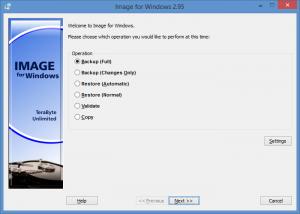Image for Windows
3.28
Size: 117 MB
Downloads: 4093
Platform: Windows (All Versions)
You shouldn’t think of data loss accidents in terms of “can this happen?” You should think of them in terms of “when it will inevitably happen, am I prepared?” You are if you have Image for Windows by your side. For backup purposes, it creates a snapshot of an entire partition or volume. If/when a data loss accident occurs, you can use the snapshot to restore your data.
The Image for Windows setup wizard will have you pick between a Full, Custom, and Compact Installation. The latter includes just the Image for Windows core files. The Full Installation covers multiple extras: PHYLock, TBIView, IFW Notify, PE Builder, PartInfo, and more. The setup wizard will ask you if you want to create desktop shortcuts and add Image for Windows to the right click context menu.
Image for Windows has a wizard-like interface, meaning that you will be guided step-by-step through any operation you select: backup (full), backup (changes only), restore (automatic), restore (normal), validate, copy. No matter what operation you choose, the wizard-like interface will guide you through the process of backing up your data, restoring your data, validating a backup, or copying a partition.
If you don’t understand something, click the Help button to bring up the help documentation. If you can’t decide what operation to pick, click Help and it will display a presentation of all 6 operations. If you don’t know where to save your backup, click Help and it will present a list of options. The Help button is always there to deliver relevant information and help you figure things out.
Image for Windows is not free, it is only free to try. A prompt will show up every time you launch Image for Windows and remind you of this fact. Said prompt comes with a 20-second timer. You have to wait 20 seconds before the reminder goes away and you can start using Image for Windows.
Use Image for Windows to create snapshots and thus back up entire partitions or volumes. Use said snapshots to restore your important data in case of an accident.
Pros
Image for Windows provides support for 32-bit and 64-bit Windows editions. The setup wizard lets you pick between a Full, Compact, and Custom Installation. Image for Windows has a wizard-like interface. You can use Image for Windows to back up and restore data, validate backups, and copy/clone partitions or entire drives to another drive. The Help button displays relevant information.
Cons
Nag screen with a 20-second delay.
Image for Windows
3.28
Download
Image for Windows Awards

Image for Windows Editor’s Review Rating
Image for Windows has been reviewed by George Norman on 20 Apr 2015. Based on the user interface, features and complexity, Findmysoft has rated Image for Windows 5 out of 5 stars, naming it Essential